The Concept:
ADC is created for the documents like Blanket Purchase Agreement, Approved Quotes, and Contract Purchase Agreements to Release the Purchase Orders automatically.The Process Flow:
STEP 1: Item Creation
Let’s create an item in Master Inventory with below details.Item : MOBILE
- Unit Price : $15
- Purchasing Template
- Use Approved Supplier
- Inventory Planning Method: Min-Max
- Min-Max quantity : 25-50
- Source Type: Supplier
- Now let’s open a normal purchase order and Type selected as Blanket Purchase Agreement and approve as below.
Navigation: Purchasing->Purchase orders->Purchase orders.
Step 2: Approved Supplier List
Navigation: Purchasing->Supplier Base->Approved Supplier List.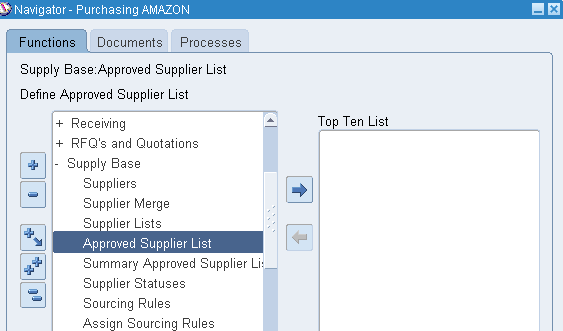
- Enter the item we created and fill in the key Attributes as below.
- Save the above dialog box and Click on Attributes, and you will see the below form.
- Mention the Blanket Purchase Agreement number we created before.
- Release Method as "Automatic Release".
STEP 3: SOURCING RULES
Now let’s create
Sourcing rules as below.
Navigation: Purchasing->Supplier Base->Sourcing Rules
Here we have created the sourcing rules as Test_Source_ADC.
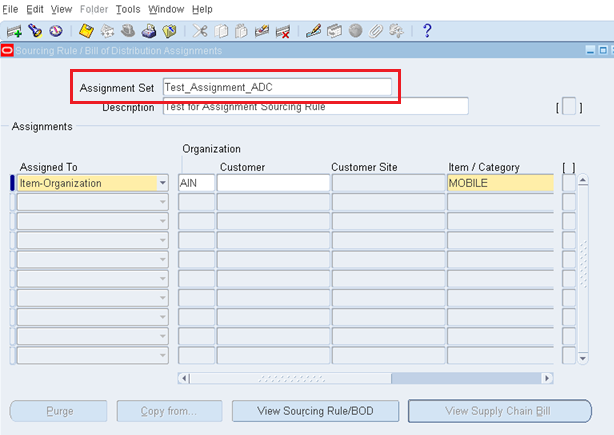
Navigation: Purchasing->Supplier Base->Sourcing Rules
Here we have created the sourcing rules as Test_Source_ADC.
STEP 4: Assign Sourcing Rules
- Now let’s assign the sourcing rule we created before, to this form, and Assignment Set as Test_Assignment_ADC
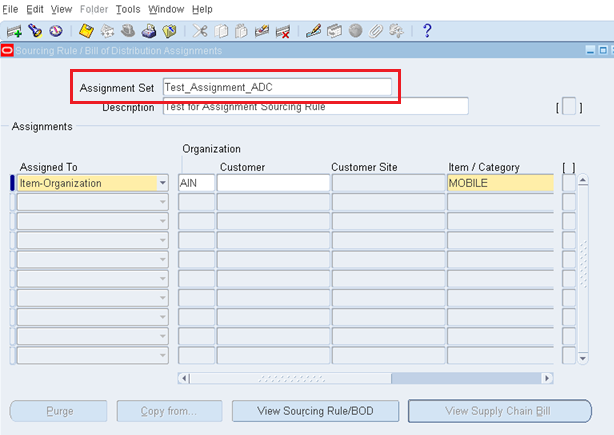
- And if we scroll to the right above we can view Sourcing Rule/BoD where we can attach the sourcing rule we created, as below and save the form.
STEP 5: MRP Profile Option Set
- Switch to System Administrator responsibility and select Purchasing as responsibility.
- Profile: %MRP%Default% and attaché our assignment set (Test_Assignment_ADC)
- Profile Option: MRP: Default Sourcing Assignment Set
STEP 6: Run Min-Max Planning Report and Requisition Report
- Switch to inventory responsibility and run the Min-max planning as below.
- Navigation: Inventory->Planning-> Min-Max Planning
& view the output.
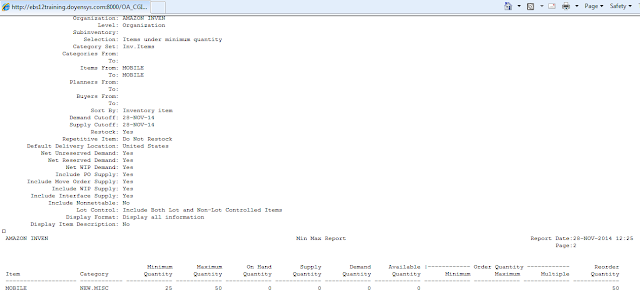
- Simultaneously run "Requisition Import" report from purchasing responsibility
- As soon as you run it, you can view four concurrent programs running at the background.
STEP 7: Releasing PO
- Now open
Requisition summary and query by our item created: MOBILE.
- You can view the requisition line summary as below.

Navigation: Purchasing ->Requisitions->Requisition Summary
- Now we are in the final step of the process.
- Open the Purchase Order Summary, query by our item created (MOBILE) and make sure to check the View Releases check box.
- Now below we can view our release option dialog box.
- Click on Open and Approve the BPA release order.
- Meanwhile we can check our detailed agreement value and release amount by click on agreement Tab above.
- The total Agreement amount is $50,000 and we have released an order for $780, similarly we can release multiple BPA orders correspondingly.
- This completes the process of Automatic Document Creation in Purchasing.

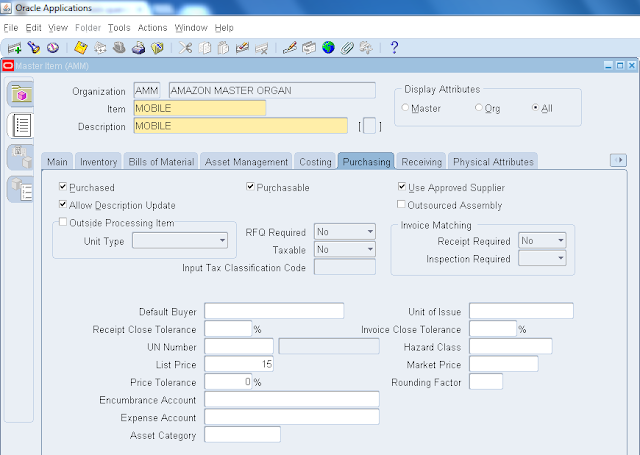














Thanks for share this informative blog. Your b log is very much useful for all the beginners. Keep update your blogs. oracle dba course in chennai
ReplyDeletethis article nice ,this information is very useful to me and our company ithubonlinetraining
ReplyDeleteThis comment has been removed by the author.
ReplyDeleteRegards
ReplyDeleteSridevi Koduru (Senior Oracle Apps Trainer Oracleappstechnical.com)
LinkedIn profile - https://in.linkedin.com/in/sridevi-koduru-9b876a8b
Please Contact for One to One Online Training on Oracle Apps Technical, Financials, SCM, OAF, ADF, SQL, PL/SQL, D2K at sridevikoduru@oracleappstechnical.com | +91 - 9581017828.
Nice presentation about oracle and good points were stated in the blog.
ReplyDeletewww.erptree.com/course/oracle-fusion-tutorial/
ReplyDeletethankyou for the valluable information
regards
oracle procurement online training HCM training
Software Bookkeeping Accounting
ReplyDeleteWe offer a range of professional accounting services including bookkeeping, cloud based accounting, taxation and company secretarial. Contact us now! 0412 441 570
to get more - https://ajas.com.au/
Nice information, thanks for sharing this blog.
ReplyDeleteOracle Fusion SCM Online Training
This comment has been removed by the author.
ReplyDeleteThis comment has been removed by the author.
ReplyDeleteImage recognition application provides a fast and convenient way of searching for products. TruePicShop allowing users to search the product. Take a picture of an object the app will search and redirect you to the shopping site. Shopping with Image Recognition
ReplyDeleteshopping with image recognition
shopping with image recognition
Thanks for sharing wonderful info, Found your post interesting, can not wait to see more from you. Good luck for upcoming post!!! You can also read more from Supplier Negotiation Checklist
ReplyDelete