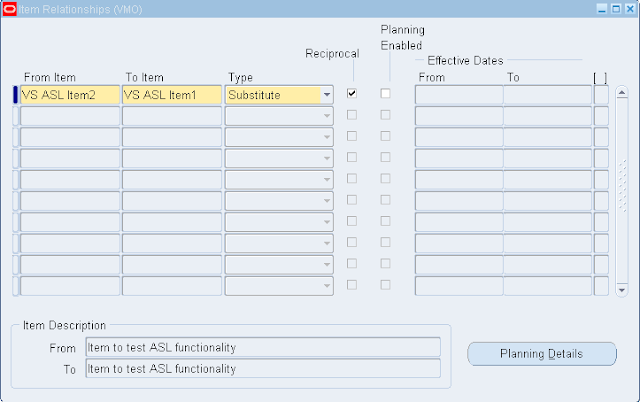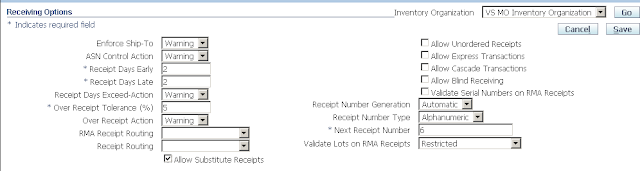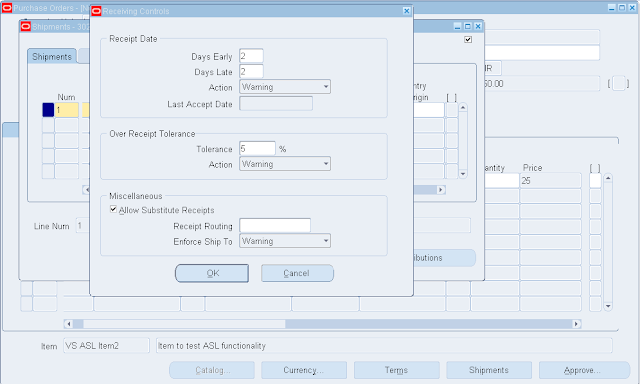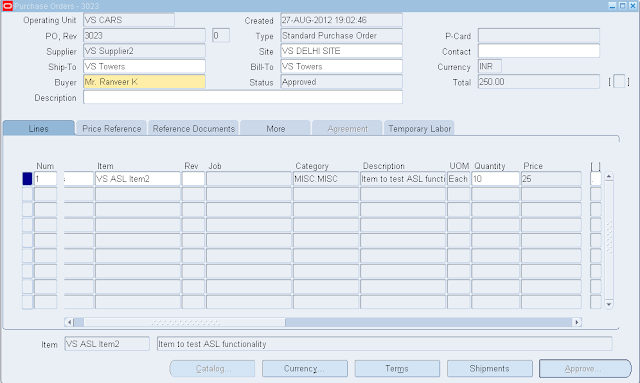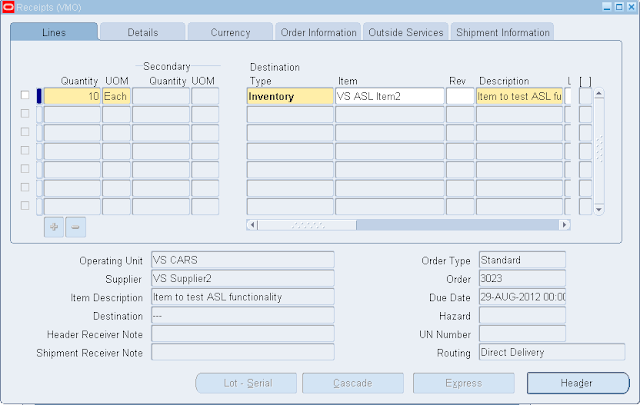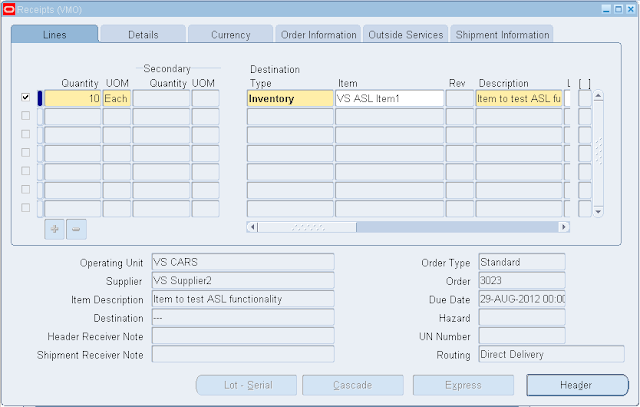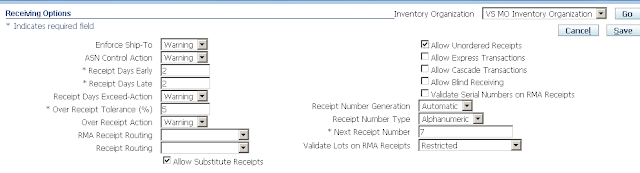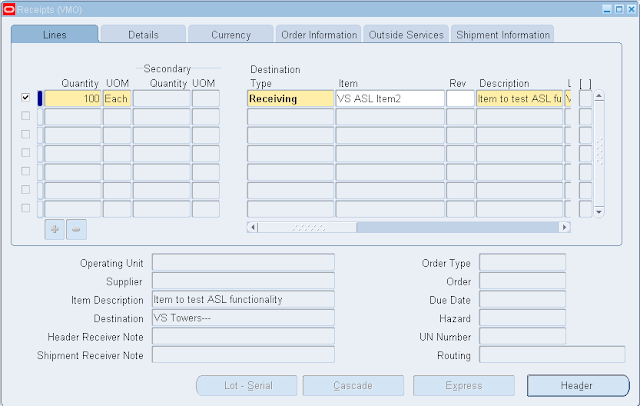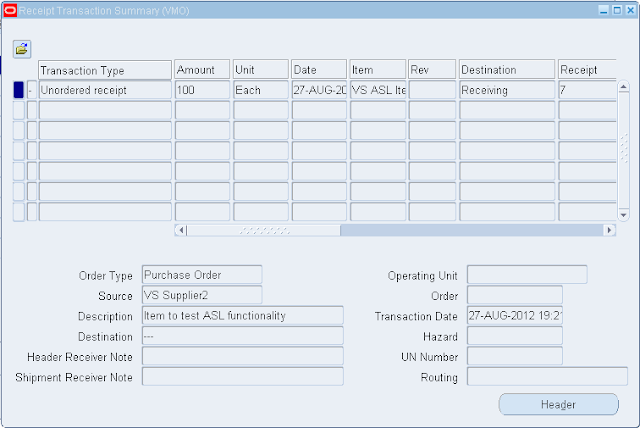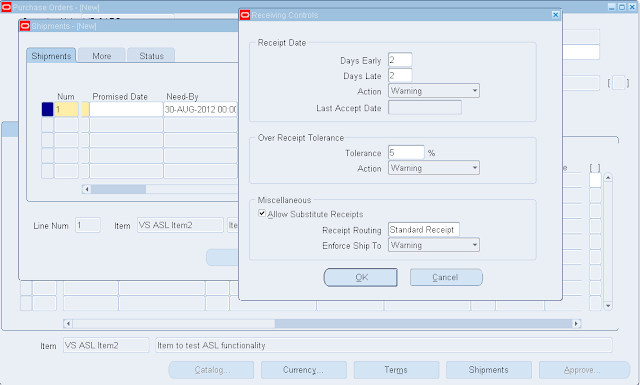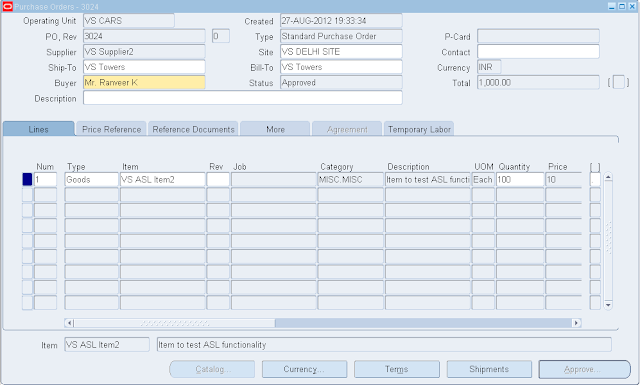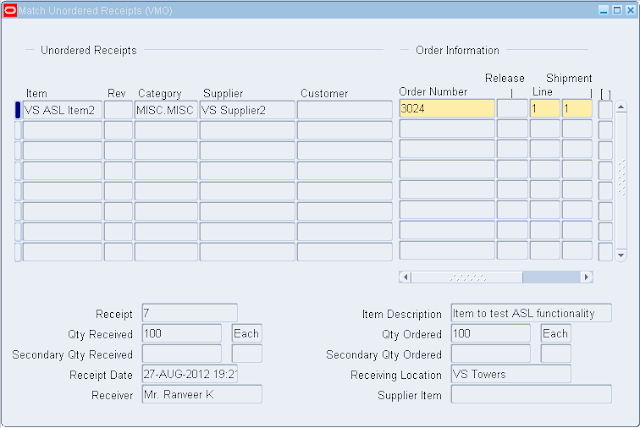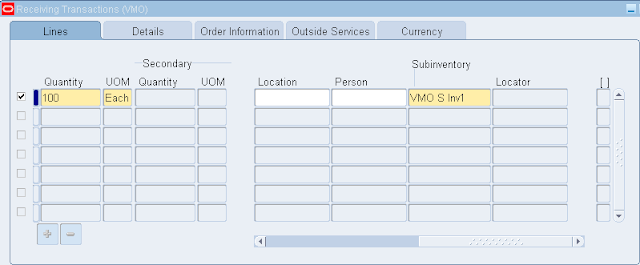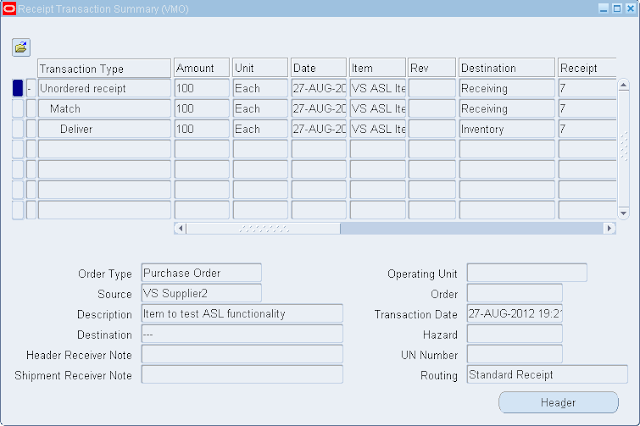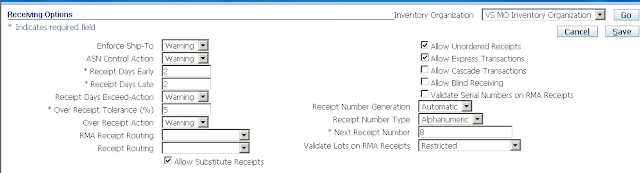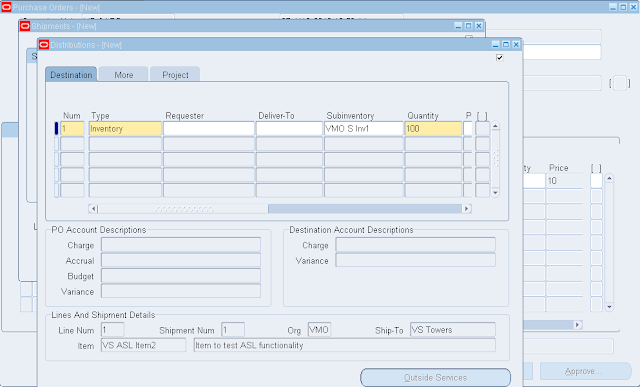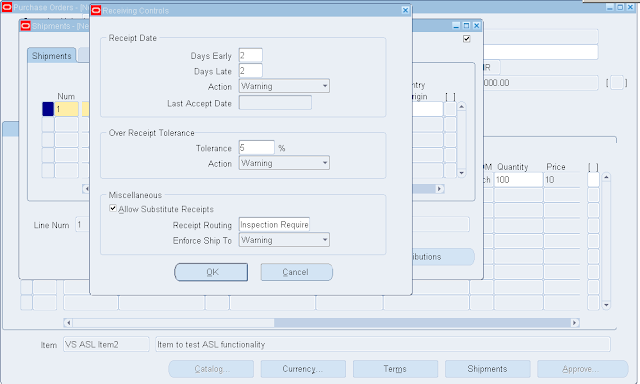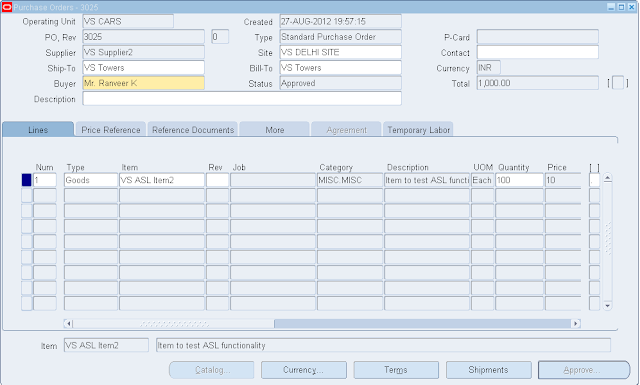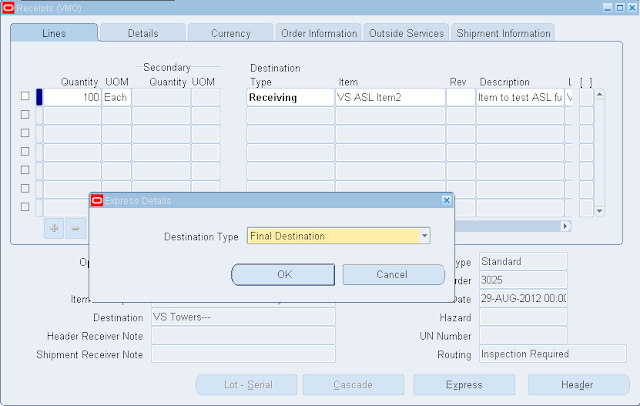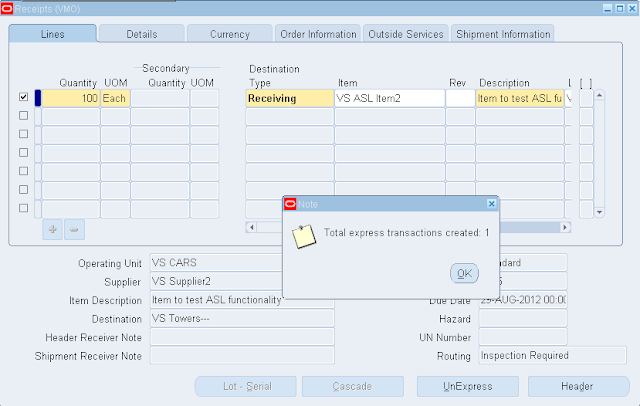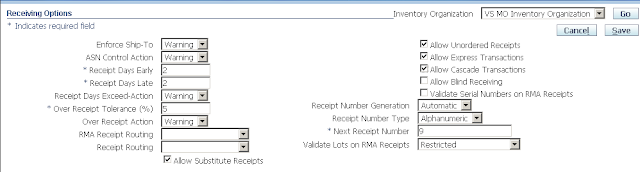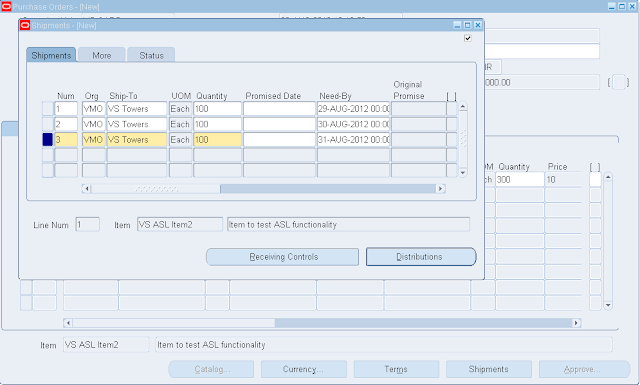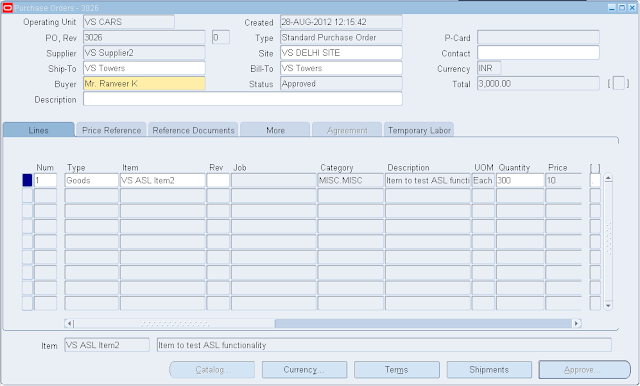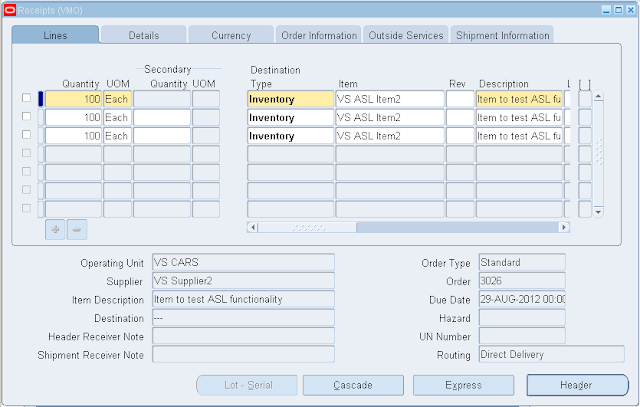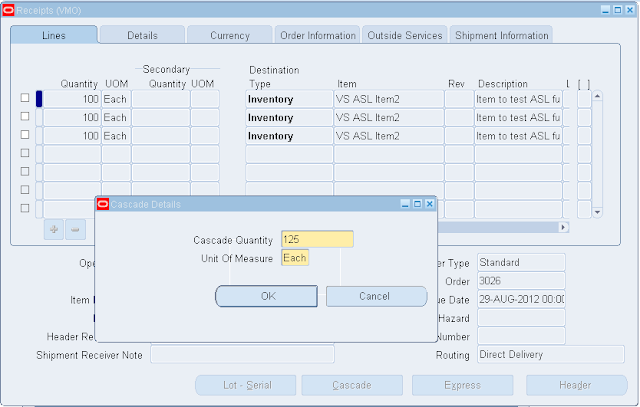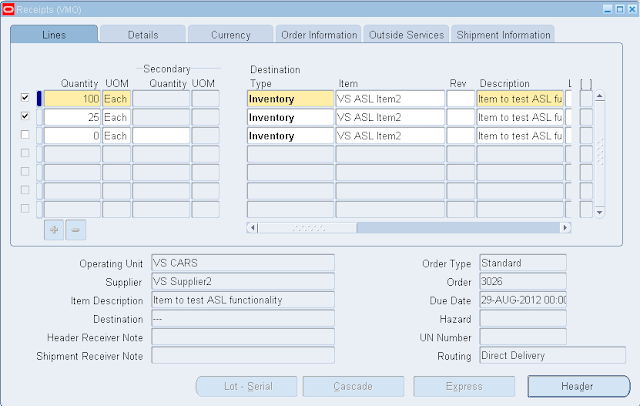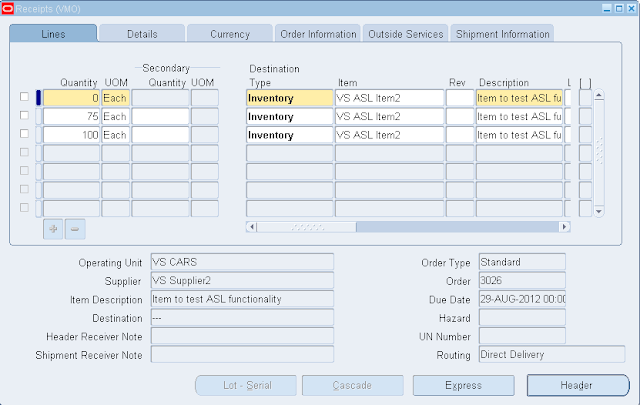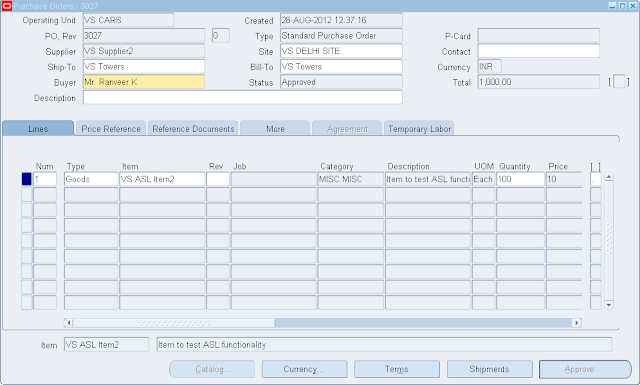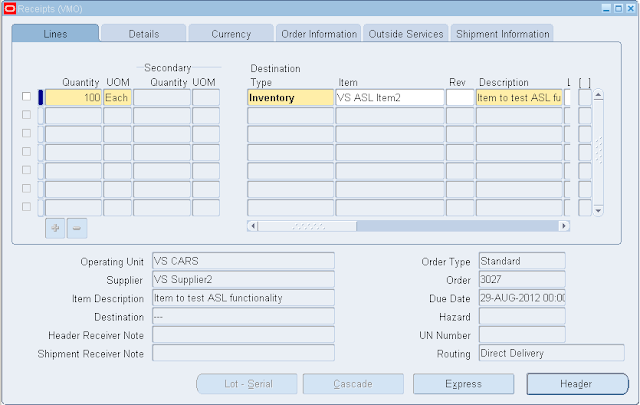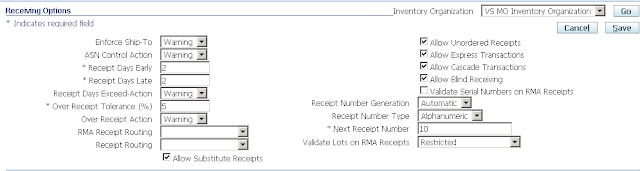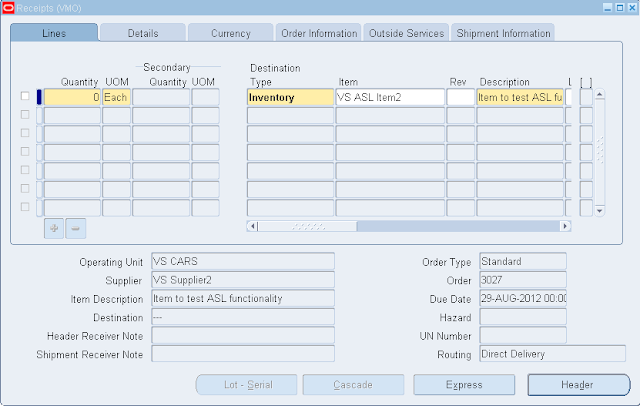Structured Query Language (SQL)
SQL is a standard language for accessing and manipulating databases.
What is SQL?
- SQL stands for Structured Query Language
- SQL lets you access and manipulate databases
- SQL is an ANSI (American National Standards Institute) standard
What Can SQL do?
- SQL can execute queries against a database
- SQL can retrieve data from a database
- SQL can insert records in a database
- SQL can update records in a database
- SQL can delete records from a database
- SQL can create new databases
- SQL can create new tables in a database
- SQL can create stored procedures in a database
- SQL can create views in a database
- SQL can set permissions on tables, procedures, and views
SQL is a Standard - BUT.... Although SQL is an ANSI (American National Standards Institute) standard, there are different versions of the SQL language.
However, to be compliant with the ANSI standard, they all support at least the major commands (such as SELECT, UPDATE, DELETE, INSERT, WHERE) in a similar manner.
Using SQL in Your Web Site
To build a web site that shows data from a database, you will need:- An RDBMS database program (i.e. MS Access, SQL Server, MySQL)
- To use a server-side scripting language, like PHP or ASP
- To use SQL to get the data you want
- To use HTML / CSS
RDBMS
RDBMS stands for Relational Database Management System.- RDBMS is the basis for SQL, and for all modern database systems such as MS SQL Server, IBM DB2, Oracle, MySQL, and Microsoft Access.
- The data in RDBMS is stored in database objects called tables.
Database Tables
A database most often contains one or more tables. Each table is identified by a name (e.g. "Customers" or "Orders"). Tables contain records (rows) with data.
In this tutorial we will use the well-known Northwind sample database (included in MS Access and MS SQL Server).
Below is a selection from the "Customers" table:
| CustomerID | CustomerName | ContactName | Address | City | PostalCode | Country |
|---|---|---|---|---|---|---|
| 1 | Alfreds Futterkiste | Maria Anders | Obere Str. 57 | Berlin | 12209 | Germany |
| 2 | Ana Trujillo Emparedados y helados | Ana Trujillo | Avda. de la Constitución 2222 | México D.F. | 05021 | Mexico |
| 3 | Antonio Moreno Taquería | Antonio Moreno | Mataderos 2312 | México D.F. | 05023 | Mexico |
| 4 | Around the Horn | Thomas Hardy | 120 Hanover Sq. | London | WA1 1DP | UK |
| 5 | Berglunds snabbköp | Christina Berglund | Berguvsvägen 8 | Luleå | S-958 22 | Sweden |
The table above contains five records (one for each customer) and seven columns (CustomerID, CustomerName, ContactName, Address, City, PostalCode, and Country).
Ref: http://www.w3schools.com/sql/sql_syntax.asp
Ref: http://www.w3schools.com/sql/sql_syntax.asp
SQL Statements
Most of the actions you need to perform on a database are done with SQL statements.
The following SQL statement selects all the records in the "Customers" table:
SELECT * FROM Customers;
The above Query will list all the Rows & Columns in the Database Table.
Simulator: http://www.w3schools.com/sql/trysql.asp?filename=trysql_select_all
SQL is NOT case sensitive: select is the same as SELECT
In this tutorial we will write all SQL keywords in upper-case.
In this tutorial we will write all SQL keywords in upper-case.
Semicolon after SQL Statements?
- Some database systems require a semicolon at the end of each SQL statement.
- Semicolon is the standard way to separate each SQL statement in database systems that allow more than one SQL statement to be executed in the same call to the server.
- In this tutorial, we will use semicolon at the end of each SQL statement.
Some of The Most Important SQL Commands
- SELECT - extracts data from a database
- UPDATE - updates data in a database
- DELETE - deletes data from a database
- INSERT INTO - inserts new data into a database
- CREATE DATABASE - creates a new database
- ALTER DATABASE - modifies a database
- CREATE TABLE - creates a new table
- ALTER TABLE - modifies a table
- DROP TABLE - deletes a table
- CREATE INDEX - creates an index (search key)
- DROP INDEX - deletes an index
SQL SELECT Statement
The SELECT statement is used to select data from a database.
The result is stored in a result table, called the result-set.
SQL SELECT Syntax
SELECT column_name,column_name FROM table_name;
&
SELECT * FROM table_name;