Oracle Sourcing
Configuration and Functionality
This document contains complete steps to setup Oracle Sourcing along with major functionalities
This document can be used to setup oracle sourcing where purchasing setup is already in place.
WHAT IS ORACLE SOURCING?
Oracle Sourcing offers flexible negotiation capabilities to buyers and sellers, enabling them to efficiently obtain the best possible prices for goods and services. Prices are established based on actual supply and demand at the time the negotiation is transacted.
The three different types of sourcing documents available
- Requests for quotations (RFQs)
- Requests for information (RFIs)
- Buyer's auctions
Buyers use real-time interaction to obtain information on suppliers' products and services, and then use that information to create negotiations that drive prices based not only on price, but on lead times, quantity, and item specific attributes. Buyers and sellers, who might never meet face-to-face, can bypass intermediaries and establish relationships that might not have been possible using more traditional methods of buying and selling.
RFIS
Oracle Sourcing allows buyers to qualify a wide group of suppliers and their products and services using RFIs. Buyers can use the information obtained to subsequently conduct an RFQ or buyer's auction.
RFQS
Negotiations support the full RFQ business process. RFQs enable buyers to request quotes from
suppliers for complex and hard-to-define items or services such as make-to-order manufacturing items or construction projects.
- Typically an RFQ consists of multiple rounds with competition focused on which supplier(s) can meet the specific requirements in addition to price.
- The process can last from days to weeks. Buyers usually review the received quotes, amend the supplier list and submit a modified RFQ for subsequent rounds of quoting.
- Negotiations support blind and sealed RFQs. Suppliers are not allowed to see competitive quotes while the RFQ is in progress.
AUCTIONS
Auctions support the complete auction process from auction creation to final award to purchase order generation. Auctions enable buyers to solicit bids for goods and services that are clearly defined, such as office furniture or memory chips.
- Auctions last for a set period of time, typically a matter of a few hours, although the close time can be changed manually or extended automatically based on last minute bids.
- Auctions are typically focused on creating competition between sellers.
- Auctions support open, blind, and sealed auction styles.
ORACLE SOURCING BUSINESS FLOWS
There are three typical business flows that utilize Oracle Sourcing.
Sourcing buyers can use the Demand Workbench feature of Oracle Purchasing to select approved requisition lines and aggregate demand into a draft auction or a Sourcing RFQ. Buyers can use the Demand Workbench without leaving Oracle Sourcing. The backing requisition line information is retained throughout the life cycle of the sourcing document.
CREATING NEW DOCUMENTS USING DEMAND WORKBENCH
Oracle purchasing buyers can select a blanket purchase agreement (BPA) and use it as the basis of a new auction or Sourcing RFQ. The details of the BPA (including header, attachments, price breaks) are copied to the draft negotiation, and the sourcing lines refer to the originating BPA lines.
CREATING NEW DOCUMENTS FROM EXISTING BLANKET PURCHASE AGREEMENTS
Oracle sourcing buyers can define sourcing documents directly in Oracle Sourcing. Inventory items can be selected and goods and services can be entered directly. A large number of items can be quickly entered by using the spreadsheet upload feature.
CREATING DOCUMENTS DIRECTLY IN ORACLE SOURCING
PREREQUISITES
Before you begin implementing Oracle Sourcing, you should consult the information on implementation steps performed in other E-Business Suite applications located in Appendix A, "Implementing E-Business Suite for Oracle Sourcing." Note that if Oracle Purchasing has already been installed, these steps may have already been performed. If Oracle Purchasing has not been implemented, you should perform all the required steps and whichever optional steps you decide are appropriate.
NOTE:- Implementing Oracle Sourcing includes performing tasks in both Oracle Sourcing as well as other applications. Implementation tasks performed in other applications typically use an administrative or super user type of responsibility within that application. The particular step details in this chapter will indicate which responsibility is needed to perform the task within that application. Implementation tasks performed within Oracle Sourcing are performed by the Sourcing Super User. The Sourcing Super User is responsible for setting up and maintaining the Oracle Sourcing system. This includes many tasks such as initial system setup and customization, as well as creating negotiation creation tools such as reusable price factor lists, reusable attribute lists, and reusable invitation lists. You can later update many values you set at implementation time if necessary.
Using the Administration Tab Functions
The implementation steps you perform as the Sourcing Super User use the setup and administration functions are available from the Negotiations Administration page. This page appears when you click the Administration tab under Sourcing Super User Responsibility
DEFINE USER AND ASSIGN RESPONSIBILITY
Define User for Sourcing Setup 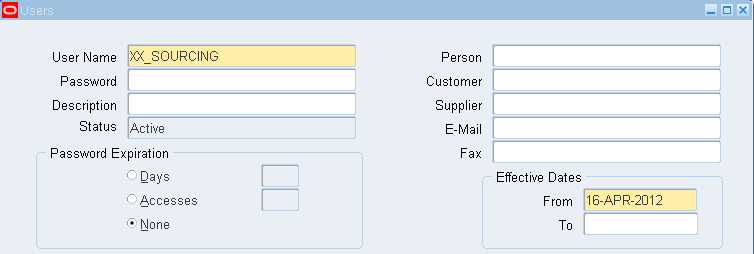
Assign Responsibility Sourcing Super User
Note: - Assign Employee who has Email address setup at employee level
RESPONSIBILITIES INSTALLED WITH ORACLE SOURCING
Sourcing Buyer
Allows users to create and award buyer’s negotiations, and view buyer intelligence reports. Sourcing Buyers should not have any Sourcing Supplier functionality.
Sourcing Super User
Allows users to perform negotiations administration create and award negotiations, view negotiation intelligence report. Sourcing Super Users should not have any Sourcing Supplier functionality.
Sourcing Supplier
Allows users to view and respond to buyer’s negotiations. Sourcing suppliers should only have the Sourcing Supplier responsibility or a customized responsibility containing only functions from the Sourcing Supplier responsibility.
DEFINE ENTERPRISE NAME
You can specify the Enterprise name that is used in notification e-mails that are sent from Oracle Sourcing to Supplier.
To specify this name, run the following script
$APPL_TOP/pos/12.0.0/patch/115/sql/POSENTUP.sql
In my case address was something like
/ERP/DEV/apps/apps_st/appl/pos/12.0.0/patch/115/sql/POSENTUP.sql
Upon execution of this script system will ask you to Specify Enterprise Name. Which would be your Legal Organization Name as printed on Purchase Orders (Legal Documents)
Note:- If you do not run this script, any notifications sent to supplier users will have "Default enterprise name" as the company name in the subject and body of these notifications.
PROFILE OPTIONS
- PO: Allow Autocreation of Oracle Sourcing Documents = YES
Once setup to YES enables buyers to use AutoCreate to generate draft auctions and Sourcing RFQs that
can then be completed and awarded in Oracle Sourcing.
- PO: Display the Autocreated Document = Yes
Once Setup to YES, this Allows Sourcing to launch automatically from Oracle Purchasing once your buyers have finished Auto Creating the draft sourcing document. Buyers must also have a responsibility that contains the Edit Draft Negotiation function.
- PON: Enable Sourcing Award Approval = No
In My Case I am not using Approval for Award so I will keep it NO
- PON: Supplier Transaction History Time Period = 30
Based on this Profile option Buyer can see history of Supplier
- PON: Automatically Default Catalog Attributes = All
Determines the type of catalog attributes Oracle Sourcing automatically adds to a negotiation line when a shopping category is selected.in all case both base and category descriptors are added to the line
- Sourcing Default Responsibility For External User = Sourcing Supplier
Specifies the responsibility that will be assigned to any external user whose registration is initiated from Oracle Sourcing
- PON:External Application Framework Agent
URL will be used for the links in notifications sent to suppliers
- POS: External URL
URL used to construct the link to supplier registration page as well as the external abstract page
SET UP ATTRIBUTE GROUPS AND REQUIREMENT SECTIONS
Requirements solicit header level information from a supplier when the supplier responds to a negotiation.
Requirements can be grouped into Sections. You can then use sections to logically and coherently structure the questions you wish the supplier to answer. A Sourcing Administrator can create sections to which buyers later assign their Requirements when creating a negotiation. Alternatively, buyers can create a new section instead of selecting a predefined section by the administrator during negotiation creation.
Attribute groups are used for grouping line attributes together to provide a more logical structure to negotiations using many attributes. When buyers add an attribute to negotiations they are creating, they can assign the attribute to a group. Sourcing is delivered with an attribute group called General. This attribute group will be automatically applied by default to any line attributes.
You can add other Requirement sections or attribute group values that can be used by buyers in place of "General.
To add additional section or group values:
Navigation Path:
Application Developer (R) --> Applications --> Lookups --> Application Object Library
Query Lookup Type and Amend based on your Requirements
PON_HEADER_ATTRIBUTE_GROUPS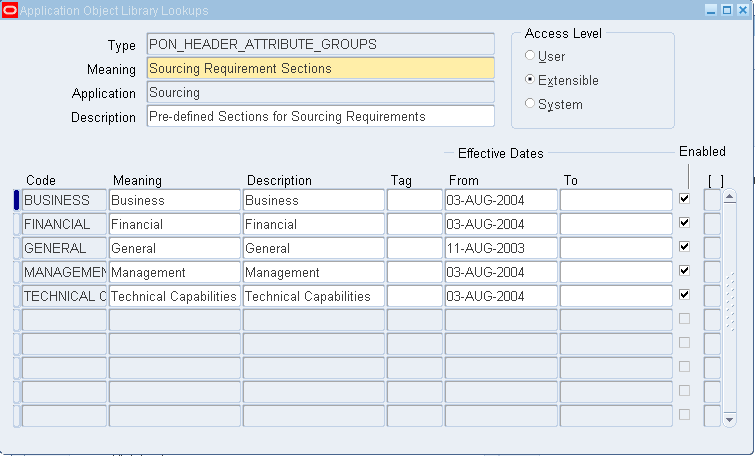
PON_LINE_ATTRIBUTE_GROUPS.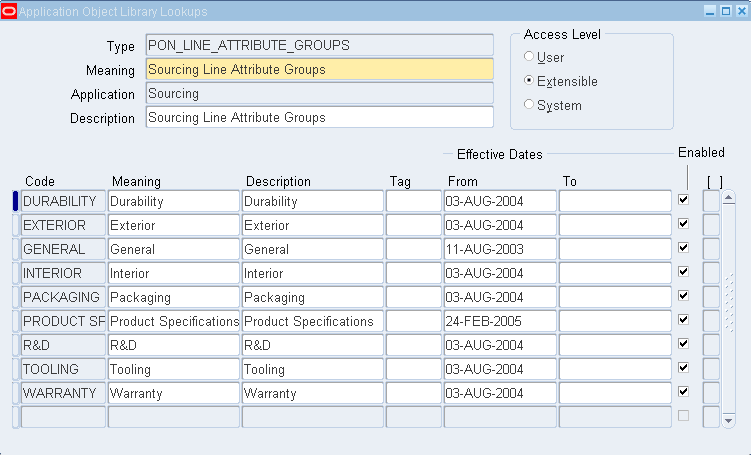
The first entry lists the section values available for Requirement sections. The second entry lists the group values available for line attributes. To add Requirements sections, click the first entry. To add line attribute groups click the second entry.
On the Application Object Library Lookups form, add the additional group values. When you have finished adding your group values save your work and exit Oracle Applications. The middle-tier server must be bounced to reflect the new lookup values.
If you do not want General to be the default attributes group value, you can identify a different default. See instructions in the following step, Set Up Negotiations Configuration, on how to identify the default attribute group.
SETTING COST FACTORS
Cost factors allow you to identify and negotiate on additional costs related to a line. You can use cost factors to obtain a more realistic idea of the total cost of an item or service by factoring in any additional costs beyond just price. Such costs could include additional costs such as consulting or training, or internal costs such as switching costs.
Navigation Path
Sourcing Super User (R) --> Negotiation Home page --> Administration Tab --> Cost Factors --> Create (B)
- Unique code (non-Updateable once saved)
- The name of the new price factor
- A short description for the price factor
- A pricing basis value to determine how this price factor is calculated
- You can define: a fixed amount for the line, a fixed amount for each unit of the line, or a percentage amount of the line cost.
NEGOTIATIONS CONFIGURATION
SETTING THE DEFAULT RANKING DISPLAY
The system can rank responses of suppliers participating in an auction or RFQ. You can choose which type of indicator is used to display rankings. You can also choose whether ranking information is visible during blind auctions or RFQs (for sealed auctions/RFQs, the ranking cannot be viewed until the auction/RFQ is unsealed).
To choose a ranking indicator:
Navigation Path
Sourcing Super User (R) --> Negotiation Home page --> Administration Tab --> Negation Setup Section --> Negotiation Configuration
Select the rank form the Rank Indicators which is displayed to negotiation creators and respondents throughout the negotiation process.
To allow creator to override the rank values check the allow box.
SUPPLIER VISIBILITY IN BLIND AUCTIONS / RFQS
Participants in blind auctions/RFQs are typically restricted from viewing Information on other participant's responses. However, you can allow them to see the response rankings by selecting the appropriate checkbox. This will existing and affects future blind auctions and RFQs.
IDENTIFYING ALLOWABLE COST FACTOR TYPES
Cost factors identify additional costs that should be included when calculating total cost for a line. Select the appropriate value from the Cost Factors menu.
Navigation Path
Sourcing Super User (R) --> Negotiation Home page --> Administration Tab --> Negation Setup Section --> Negotiation Configuration --> Cost Factors (Tab)
SPECIFYING DEFAULT PRICE BREAK TYPES
Price breaks allow you to negotiate item prices with your supplier based on characteristics of your order.
For example, you may expect to receive a discount from your supplier if you buy a large quantity of units, and you may specify several quantity levels and the prices you are willing to pay at each. Or you may be willing to pay more per unit if your supplier can ship the order to a special location, or by a certain deadline.
For each (non-amount-based) item in your negotiation, you can define as many price breaks as are appropriate. Your suppliers respond to your negotiation specifying their responses to your price breaks. You can then enter different assumptions into the system and have it calculate which response is the best.
Example: Assume you are purchasing PC keyboards. You specify 20AED as your start or base price. You then set up two quantity based price breaks. The first offers a price of 19AED per unit if buying more than 100. The second offers a price of 18AED a unit if purchasing over 500. For these price breaks, you receive the responses shown in the table below.
the table below.
Your Price Break Your Offered Price Supplier 1st Response Supplier 2nd Response
Your Price Break
|
Your Offered Price
|
Supplier 1st Response
|
Supplier 2nd Response
|
1
|
20 AED
|
19AED
|
19AED
|
100
|
19 AED
|
18 AED
|
17 AED
|
500
|
18 AED
|
15 AED
|
16 AED
|
Once you have entered your price break values and your suppliers have responded to them, you can enter assumptions into the system and it will calculate which response is the best.
For example, given the price break structure defined in the table above, if you buy 120 PC keyboards, the system will identify Supplier 2 as the best response. However, if you buy 550 PC keyboards, Supplier 1 is the best response.
You can only define price breaks for documents with an outcome of blanket purchase agreement. Additionally, you can only define price breaks on goods-based line items. For each line item, you can set break prices for:
- A quantity range
- A Ship-To Address
- An effective time period
- Any combination of the above
All price breaks for a single line are either cumulative or non-cumulative. If the price breaks are cumulative, the break accumulates as the quantity increases. If a line item's price breaks are cumulative, the effective date values are not available for price break usage.
You can control the ability of your supplier to respond to your price breaks. You can allow suppliers to respond with new price breaks of their own as well as edit any price breaks that you suggest or you can restrict them to only offering price responses to the price breaks you define.
Buyers have three choices when creating their negotiation:
None - no price breaks are defined.
Required - suppliers must respond to the price breaks and cannot modify them.
Optional - supplier must respond to the price breaks but can also modify the buyer's price break values.
Navigation Path
Sourcing Super User (R) --> Negotiation Home page --> Administration Tab --> Negation Setup Section --> Negotiation Configuration --> Price Breaks (Tab)
ALLOWING AWARD APPROVAL TO BE REQUIRED
You can choose to have award decisions approved before a purchase order can be generated using AME
Navigation Path:
Sourcing Super User (R) --> Negotiation Home page --> Administration Tab --> Negation Setup Section --> Negotiation Configuration --> Should Award Approval be Required for Auctions/RFQs (Tab)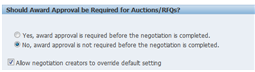
DEFINING HEADER SCORING DEFAULTS
You can define defaults for header Requirement scores. You can choose to allow buyers to weight scores when evaluating supplier responses, and you can define a default maximum score value.
Navigation Path
Sourcing Super User (R) --> Negotiation Home page --> Administration Tab --> Negation Setup Section --> Negotiation Configuration --> Header Scoring Defaults (Tab)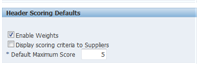
On the Negotiations Configuration page, Header Scoring Defaults Section selects the appropriate check boxes and enters appropriate values.
DEFINING THE DEFAULT LINE ATTRIBUTE GROUP
Attributes defined to a negotiation line or attribute list must be assigned to an attribute group. Attribute groups allow control over how attributes are displayed since you can specify the sequence of the attributes within the group.
Navigation Path
Sourcing Super User (R) -- > Negotiation Home page -- > Administration Tab -- > Negation Setup Section -- > Negotiation Configuration -- > Attribute Groups (Tab)
DEFINING THE DEFAULT UOM FOR AMOUNT-BASED LINE TYPES
Amount- based lines typically are not negotiated by unit. Instead, they normally refer to services such as training or consulting. As such, there is no unit of measure associated with them.
In the Unit of Measure for Amount Based Line Items section, select the value from the menu to be used as the default. The entries available from this menu can be defined in Oracle Purchasing.
Navigation Path
Sourcing Super User (R) --> Negotiation Home page --> Administration Tab --> Negation Setup Section --> Negotiation Configuration --> Unit of Measure for Amount Based Line Items (Tab)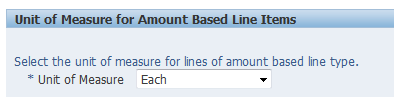
ENFORCING RESPONSE LEVELS IN MULTI-ROUND NEGOTIATIONS
When taking a negotiation to a subsequent round of responding, you can choose to force the suppliers to respond in the new round with a price that is lower than the price they offered in the prior round.
Navigation Path
Sourcing Super User (R) -- > Negotiation Home page -- > Administration Tab -- > Negation Setup Section -- > Negotiation Configuration -- > Multiple Round Negotiations (Tab)
To require suppliers to respond in a new round of a negotiation with a lower price, select the checkbox.
LISTING URLS FOR SUPPLIER DISCOVERY:
You can define a list of URLs that carry information about suppliers' external web sites. Buyers can use these links to access and browse the supplier web sites from the Add Supplier page during negotiation creation.
Navigation Path
Sourcing Super User (R) --> Negotiation Home page --> Administration Tab --> Negation Setup Section --> Negotiation Configuration --> Supplier Discovery (Tab)
- Enter the Provider Name (this is the name used within the system. It does not have to be the supplier's official name)
- URL to the provider's site. To allow your buyers to view and use the link,
- Click Enabled. You can control access to different sites by selecting and deselecting the Enabled flag.
SPECIFYING THE SUPPLIER ONLINE WINDOW VALUES
The Live Console feature allows buyers to monitor negotiations in real time.
Navigation Path
Sourcing Super User (R) --> Negotiation Home page --> Administration Tab --> Negation Setup Section --> Negotiation Configuration --> Live Console (Tab)
- Enter a number for the Supplier Online Window value. This is the number of minutes that can elapse since a supplier's last action before that supplier is considered to be no longer active.
- Enter the number of seconds that should elapse before the page is refreshed during the last hour of the negotiation.
When Time Left is less than 1 hour, the countdown clock will poll the web server automatically at the specified interval for any change of Time Left. A minimum value of 6 is required for this field. For every additional 60 minutes left, 2 minutes will be added to the specified interval.
SPECIFY CONCURRENT PROCESSING VALUES:
Large negotiations can sometimes have hundreds or thousands of lines. Processing such negotiations can be time consuming and resource intensive.
To set the processing and error message thresholds, enter values in the appropriate fields.
SUBSCRIBE TO NOTIFICATIONS
The notifications sent by Oracle Sourcing provide the recipient with high-level information about the negotiation as well as information related to the triggering event, including what action the recipient should take.
The Notification Subscription home page consists of two sections:
- Buyer Notification Section.
- Supplier Notification Section
Navigation Path
Sourcing Super User (R) --> Negotiation Home page --> Administration Tab --> Notification Subscription
On the Notification Subscription page, select which notifications apply to which negotiation types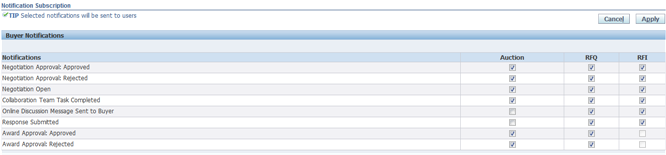
Click Apply.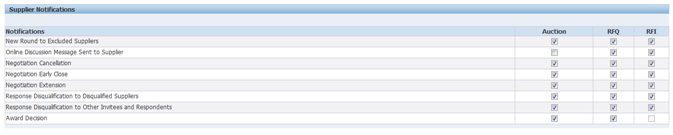
DEFINE NEGOTIATION TERMS AND CONDITIONS
Negotiation terms and conditions are presented to supplier users before they respond to a negotiation for the first time. Supplier users must accept the terms and conditions before they can submit a response. Users are not required to accept terms and conditions when placing a subsequent response in the same negotiation.
Navigation Path
Sourcing Super User (R) --> Negotiation Home page --> Administration Tab --> Setup Negotiation Terms and Conditions
To define negotiation terms and conditions:
Use the Setup Negotiation Terms and Conditions page to define the terms and conditions that you want to display on negotiations. If multiple languages are installed, select a Language and translate the terms and conditions for each language if your suppliers use other languages.
Example would be something like (Buying Company) reserves the right to reject any and all responses for any reason. (Buying Company) decision as to which supplier will be asked to participate in a formal RFI/RFQ/Auction process will be based on the overall responses submitted by each supplier, and will include such things as service areas covered; telecommunications experience; commercial collections experience and financial stability. This RFI/RFQ/Auction is not a commitment to purchase, and any expenditure incurred in preparation and submission of responses shall not be reimbursed by (Buying Company) All responses meeting the stated requirements and specifications except for minor exceptions & deviations, shall be considered. Failure to meet requirements may disqualify a response from the selection process.
All information disclosed to suppliers by (Buying Company), including the information contained in this document, is considered proprietary to (Buying Company). It may not be disclosed to others without prior written consent from (Buying Company).
When you have finished entering your negotiation terms and conditions, click Apply.
DEFINE REUSABLE ATTRIBUTE LISTS
Attributes identify additional details that a supplier should provide (beyond just response price) when responding to a negotiation. Attributes can apply at both the negotiation header and/or line level.
Header attributes identify negotiation level characteristics that are not associated with a particular negotiation line. These can include company characteristics,
E.g. years in business, or company certifications.
Line attributes are characteristics that apply to lines in a negotiation.
E.g. If a negotiation includes a line for vehicles, there might also be a line attribute called mileage. This attribute might have a target value that specifies that responses to this line must have fewer that 12,000 miles on the odometer.
Navigation Path
Sourcing Super User (R) --> Negotiation Home page --> Administration Tab --> Reusable Attribute Lists
Click Create Line Attribute List.
On the Create Line Attribute List page
Enter a List Name and brief Description for attribute list.
Choose the Status (Active or Inactive). An Active list can be used immediately, an Inactive list will be stored in the system, but will not be available for use unless you edit the list and change its status to Active.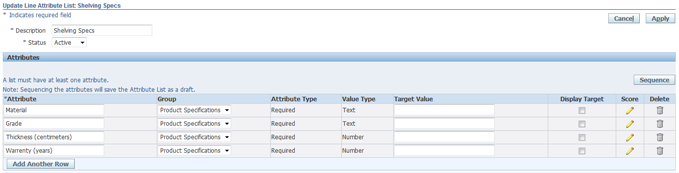
If this attribute is required and you wish to assign values to allowable entries and scores, click the Score icon.
Buyers can identify acceptable responses to line attributes and provide a score for each response that indicates the desirability of that response value. (Suppliers must enter responses if the attribute has an Attribute Type value of Required). Scoring the attribute allows you to define which values you will accept for the attribute and indicate the relative desirability of each response. Scores are also used by the system to determine the best response in Multi-Attribute Scoring negotiations.
On the Enter Scoring Criteria page, you must specify the values you will accept for this attribute and assign a score to each value.
For text attributes, you specify a list of acceptable values.
For number and date attributes, you specify a numeric or date range (to define a single number or date, set the from and to values to the same number or date.
Click the pop-up calendar icon to select a date value.
Note that URL attribute types cannot be scored in this manner.
Once you have identified all the allowable values for this attribute, you must define a score for each value (or range of values). Specify a number that represents the desirability of that value - the higher the number, the more desirable that response.
If you need to add and score more than five values, click Add 5 Rows to display five more entry rows. After you have identified and scored your values, click Apply. You return to the Create Line Attribute List page. Add and score any remaining attributes for this list.
Note that you can optionally sequence the display order of your line attributes. Use the instructions above to specify the sequence of attributes.
When you are finished defining attributes to this list, click Apply.
SEQUENCING LINE ATTRIBUTES:
The line attributes appear in the order you define them. However you can alter the order if needed.
To define the order of line attributes:
- Click Sequence Button.
- On the Sequence Attributes page, the line attributes appear in the order in which you defined them and are given a number.
- Modify the attribute numbers to reflect the new sequence.
- When finished, click Apply.
DEFINE REUSABLE REQUIREMENT LISTS
You define Requirements to solicit high-level information about the suppliers who have responded to your negotiation. This information can come from the suppliers themselves or internal evaluators. You typically define Requirements in the form of questions.
Once you have defined your Requirements, you can combine them into reusable lists, similar to reusable attribute lists. First, you create your list, and then you defined the Requirements for that list.
DEFINE YOUR REQUIREMENT LIST
Navigation Path
Sourcing Super User (R) --> Negotiation Home page --> Administration Tab --> Reusable Requirement Lists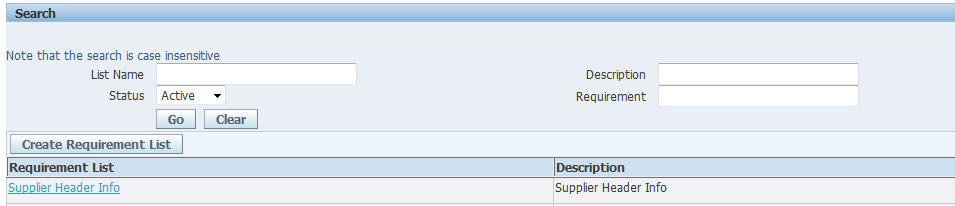
Click Create Requirement List Button
- Enter a name for your Requirement List
- Enter descriptions for your list.
- Select a status for your list (Inactive lists cannot be used).
- Selecting the check-box will enable classification of sections in this requirement list as Technical or Commercial.
DEFINING REQUIREMENTS
You create collections of Requirements called Sections. You are provided with a default section called Requirements.
To define Requirements
- in the Requirements area of the Create Requirement List page, select the entry for the default section called Requirements.
- Click Add Section
- To add a new section, accept the default, New Section, in the Add drop down menu.
- Enter a name for your new section and type Commercial or Technical (in My Case Commercial)
- If you are ready to begin adding individual Requirements for this section, click Apply and Add Requirement. If you need to create a section after this section, click Apply and Add Section. You cannot create a section within a section.
- On the Create Requirement List: Add Requirement page, enter your Requirement question in the text box provided.
- Once you have defined your Requirement text, set the Properties for this Requirement as necessary:
- Type Type describes how the Requirement is used within the negotiation. Values can be:
- Display Only The Requirement is displayed to the supplier, but the supplier cannot enter a response to it. If the type is display-only, Display Target is set to Yes and Scoring Method is automatically set to None. Display only Requirements merely notify suppliers of additional aspects in which buyers are interested.
- Internal Internal Requirement can only be seen by buyers. If an internal Requirement is weighted, the total weight value seen by the supplier will not add up to 100. For example, if a Requirement is internal and has a weight of 10, the supplier sees no information on the internal Requirement and sees the sum of all weighted Requirements as 90. If unweighted, new internal Requirements can be added while the negotiation is in progress. If weighted, new internal Requirements can be added if they are given a weight of zero or if their weight amount is subtracted from another internal Requirements. Internal Requirements have Display Target set to No.
- Optional Suppliers do not have to respond to this Requirement.
- Required Suppliers must respond to this Requirement.
- Value Type Select the type of characters suppliers can enter for this Requirement when responding: Text (letters/words, digits), Number (digits with decimals allowed), Date (the format you or the supplier select as your date preference), or URL (Web site addresses that begin with a valid URL protocol for example, http://, https://, and ftp://. Values with a URL type display as links; for example a Web site address entered as a Text type will display simply as text). Value Type also governs the characters you can enter in the Target field.
Note: Text is the most flexible value type. If you select Text, suppliers can enter letters as well as digits. If you select Number, participants can only enter digits; if you select Date, suppliers can only enter dates in date format.
- Target Enter a target value for the Requirement (for example: 30 or more years in business) .
- Display to Supplier Indicate whether you want suppliers to see your Target value.
- Scoring Method Select the method by which you wish to score responses to this Requirement.
- None - Responses cannot be scored.
- Automatic - The system will assign a score based on scoring information you define. If you choose Automatic, you must define the allowable values (or value ranges) and the score for each.
- Manual - evaluators will enter scores for a particular response manually when scoring a participant's response.
Note that the scoring method chosen applies only to a particular Requirement. You can have a combination of both automatically and manually scored Requirements within the same negotiation.If you choose to enable scoring for this Requirement, you can also set the following fields:
- Maximum Score (Manual scoring method only)
- You can set a maximum score allowable for this Requirement. The Sourcing Administrator may have set a default value for this property, but you can override it if necessary.
- Knockout Score
- You can specify a threshold value that applies to supplier responses. If the score for a supplier's response does not meet this threshold, that response will be removed from the shortlist once the buyer applies the knockout result.
- Weight (Automatic and Manual scoring methods only)
- If you choose to use weighting, enter the weight of this Requirement. The value you assign should reflect the importance of this Requirement relative to all other Requirements for this negotiation. The higher the value, the more important the Requirement. The total of all Requirement weights must be 100.
- You can define which response values (or range of values) are acceptable for this Requirement. If you define acceptable response values for text type Requirements, those values are displayed to the responder, who must select a value from the predefined list of values.
Note that if you chose the Manual scoring method, these fields do not appear. Also note that if you chose the Automatic scoring method, you must define both the acceptable values and their scores. To define acceptable values:
- Click the Add 5 Rows button under Acceptable Values.
- Enter values for the following fields:
- Response Value
- Enter an acceptable value for this Requirement. You may enter as many separate values as is necessary to identify all possible acceptable responses. The values you enter should reflect the Value Type (text, number, date) you specified for this Requirement.
- Value From/Value To (number and date type Requirements only)
- If your Requirement has a value type of number or date , you can enter specific numbers/dates or you can define ranges of numbers/dates. If you wish to define a single value, enter the number in both the From and the To fields. Otherwise, to define a range, enter the beginning value in the From field and the ending value in the To field.
DEFINE COST FACTORS AND COST FACTOR LISTS
Cost factors allow you to identify and negotiate on additional costs related to a line. You can use cost factors to obtain a more realistic idea of the total cost of an item or service by factoring in any additional costs beyond just price. Such costs could include additional costs such as consulting or training, or internal costs such as switching costs.
DEFINE A COST FACTOR
Navigation Path
Sourcing Super User (R) --> Negotiation Home page --> Administration Tab --> Cost Factors
Click Create Button
Enter the following information:
- Unique code
- Name of the new Cost factor
- Text description for the cost factor
- A pricing basis value to determine how this price factor is calculated, you can define:
- A fixed amount for the line
- A fixed amount for each unit of the line
- A percentage amount of the line cost
- Once you have entered your information, click Apply. The information you entered is validated. If your code is not unique, you are prompted to enter a different one.
TO DEFINE A COST FACTOR LIST:
Navigation Path
Sourcing Super User (R) --> Negotiation Home page --> Administration Tab --> Reusable Cost Factor Lists
Click "Create Cost Factor List."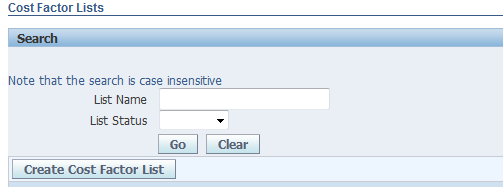
On the Create Cost Factor List page, Enter the required information
- Name of the new list
- A short text description of the new list
- The status of the new list. Active lists can be used immediately. Inactive lists cannot be used
- From the Price Factor drop down list, select a price factor for this list and click Add to List. Repeat as necessary to add any remaining price factors to the list.
- When you are finished adding cost factors, click Apply.
DEFINE REUSABLE INVITATION LISTS
Using an invitation list can help standardize your business practice by ensuring that all appropriate people are invited to targeted negotiations and can help streamline the negotiation process. Buyers can add invitation list(s) when creating a new negotiation
You can create Reusable Invitation Lists containing names of suppliers who you frequently invite to your negotiations. Invitation lists can be shared across the company. This can help you standardize your business practice as well as speed up the negotiation creation process.
CREATE A NEW INVITATION LIST
Navigation Path
Sourcing Super User (R) --> Negotiation Home page --> Administration Tab --> Reusable Invitation Lists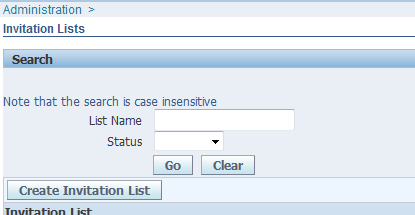
Click Create Invitation List
- Enter a list name
- Description
- Select an Access type.
All buyers can view and use Public lists. Buyers can create their own private lists that are available only to them.
The lists you create are immediately available for use. If, at some time in the future, you no longer need a list, you
can deactivate it.
Click Add Suppliers.
Search for and select suppliers to add to your invitation list.
Note that you can use the advanced supplier search features to build lists of suppliers based on the commodities or items they provide.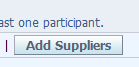
When the Search Suppliers page displays the search results, select the supplier(s) you want to add to the list and click Add to Invitation List.
You see that the suppliers appear in the Invitation List box in the upper right-hand corner of the page. Use the instructions in the previous steps to continue adding suppliers.
Click Apply to return to the Create Invitation List page.
You return to the Create Invitation List page. For each supplier, ensure there is a value for Supplier Contact field. If you wish to send a notification to an additional supplier contact and you know the contact's e-mail address, you can enter that in the Additional Contact Email field. This is especially useful if the supplier has set up a broadcast e-mail.
DEFINE NEGOTIATION STYLES
Oracle Sourcing enables complex electronic sourcing practices. The product's many features provide powerful functionality for users.
Not all of these features are needed for many negotiations, however. Sourcing Administrators can control which features are available by defining negotiation styles. Negotiation styles allow buying organizations to tailor the Oracle Sourcing user interface to match the needs of different sourcing events. Through reusable negotiation styles, buying organizations can expose or hide unneeded Oracle Sourcing features, thereby simplifying the user interface. When a sourcing document is created using a style, disabled features are hidden from users.
The style determines who will be able to see the quotes/bids and when.
The three styles are:
- Open (RFIs and auctions only)
- All suppliers can see the quotes/bids, though the responding supplier's identity is concealed.
- Blind
- Only the buyer can see the quotes/bids.
- Sealed
- The buyer can see the responses when the negotiation is unlocked. Both the buyer and suppliers can see the responses when they are unsealed.
DEFINE A NEGOTIATION STYLE
Navigation Path
Sourcing Super User (R) --> Negotiation Home page --> Administration Tab --> Negotiation Setup --> Negotiation Styles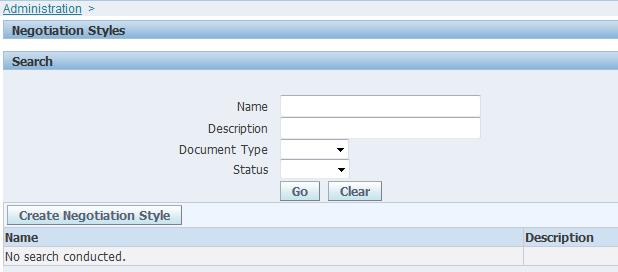
Click "Create Negotiation Style."
- Give your style a name.
- Optionally give your style a description
- Accept the default status of Active (Inactive status styles are not available for use)
- Select the controls that are applicable to this style.
- Identify which document types this style can be used with.
- When you are finished, click Apply.
SET UP DOCUMENT PRINT LAYOUTS AND SECURITY
Navigation Path
Purchasing Super User (R) --> Setup --> Purchasing --> Document Types
Select Operating Unit.
Click Update for any Sourcing document type (Sourcing Buyer Auction, Sourcing RFQ and Sourcing RFI).
For each document type, Select a Document Type Layout (If you have Oracle Procurement Contracts licensed and installed, also select a Contract Terms layout)
MODIFY SECURITY LEVEL ON SOURCING DOCUMENTS
Navigation Path
Purchasing Super User (R) --> Setup Purchasing --> Document Types
Select Operating Unit.
Click Update for any Sourcing document type (Sourcing Buyer Auction, Sourcing RFQ and Sourcing RFI).
Go To Control Region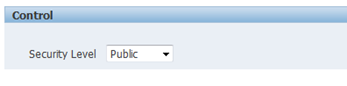
References:
Oracle® Sourcing (User Reference Guide of Online Help Files for Sourcing Buyers)
Oracle® Sourcing (Implementation and Administration Guide)
Instance used
Oracle Vision
RDBMS: 11.1.0.7.0
Oracle Applications: 12.1.1
If you are going to buy software related services to your call center, you need to know about the vendor. There are so many software vendors are into this industry but reliable services often only. Small vendors can directly contact to telecom software company dwarka which is offering services but if you are the big organization then you have to check the all information regarding the telecom services.
ReplyDelete